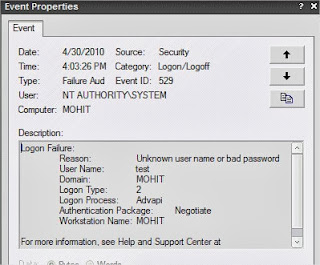I have a few tips & tricks to speed up you internet connection, so lets get started.
TIPS 1:
I. Use the DNS from OpenDNS for faster Internet connections and more secure:
1. Click "Start"
2. Click "Control Panel"
3. Select "Network & Internet Connection"
4. Click "Network Connection"
5. Right-click "Local Area Connection" select "Properties"
6. Select "Internet Protocol (TCP / IP)" then click "Properties"
7. Click "Use Following DNS Server"
8. Fill with Preferred DNS Server with numbers: 208.67.222.222
9. Fill in the Alternate DNS server with numbers: 208.67.220.220
10. Then Click OK.
TIPS 2:
Onspeed 6.0.9 software : This
software can increase your internet speed up to 10 times! (Dial-up - 10x
Faster, Broadband - 5x Faster, Mobile connections - 8x Faster).
Flash Speed 200% : Flash Speed 200%
is an Internet accelerator That help you optimize your Internet
connection speed 200% or more. The software changes Some Windows
settings to give you faster performance, and optimize your Internet
connection speed 200% or more according to your computer. It support
optimiz Dial-Up, Lan, Cable, ADSL, HDSL, VDSL and PPPoE connections up
to 200% faster. Increase your download speeds.
DSL Speed : DSL Speed is a prefessional tool That will from online optimize your
DSL (eg, ADSL, G.lite, IDSL, SDSL) connection speed to MAX.
Main Features:
Online optimize your DSL (ADSL) connection speed.
Auto verify your ISP's MTU and your DSL (ADSL) unique optimize
value.
Faster loading Web Pages.
Tweaks DNS Errors Caching In Windows 2000/XP.
Tweaks ICS In Windows 98SE.
Internet Turbo : Software to increase internet speed
Modem booster :
Software to speed up the performance of Modem.
Firefox Ultimate Optimizer : Software for optiamising Firefox Browser
Fasterfox : Add-ons for Firefox
browser. After completing Fasterfox installation, restart your Firefox. A
small fox image will show on the right side under your Firefox when
Fasterfox is installed.
FullSpeed2.7 : Dramatically speed
up your existing Internet broadband connection and get the best
performance possible from your current Internet connection. Full Speed
will increase of your Internet speed with everything you do: faster
downloading, web browsing and web page loading, data streaming, email,
P2P and gaming. Full Speed will also improve the performance of business
communications technologies Including Broadband Remote Desktop
sessions, Intranets and Extranets over VPN's and WANs. One click it's
done, no questions or any knowledge is required. Full Speed has a
'Clean' Award from Softpedia Confirming That it is completely Spyware
FREE. Full Speed Also has no banners, popups, adverts, contracts,
Subscriptions, viruses or malware of any kind. Free performance testing
software is Also included for testing and comparison of download speeds
and Web browsing performance.
TIPS 3:
Last but not the least here is a list of Open DNS :
DNS Server Indonesia
Server DNS indosat.net.id including DNS Indosat IM2
* 202.155.0.10
* 202.155.0.15
* 202.155.0.20
* 202.155.0.25
* 202.155.46.66
* 202.155.46.77
* 202.155.30.227
DNS Telkom.net.id Telkom Speedy
* 202.134.2.5
* 203.130.196.5
* 202.134.0.155
* 202.134.1.10
* 202.134.0.62
* 202.159.32.2
* 202.159.33.2
* 202.155.30.227
DNS AWARI (Indonesian Warnet Association)
* 203.34.118.10
* 203.34.118.12
DNS sat.net.id
* 202.149.82.25
* 202.149.82.29
DNS cbn.net.id
* 202.158.40.1
* 202.158.20.1
* 202.158.3.7
* 202.158.3.6
Singapore Singnet
* 165.21.100.88
* 165.21.83.88
DNS indo.net.id
* 202.159.32.2
* 202.159.33.2
DNS itb.ac.id
* 202.249.24.65
* 167.205.23.1
* 167.205.22.123
* 167.205.30.114
DNS ukdw.ac.id
* 222.124.22.18
Sign DNS Outside Indonesia:
DNS Open DNS
* 208.67.222.222
* 208.67.220.220
DNS ScrubIt
* 67.138.54.100
* 207.225.209.66
DNS DNSadvantage
* 156.154.70.1
* 156.154.71.1
DNS-pri.sys.gtei.net vnsc
* 4.2.2.1
* 4.2.2.2
* 4.2.2.3
* 4.2.2.4
* 4.2.2.5
* 4.2.2.6
Verizon (Reston, VA, U.S.)
* 151.197.0.38
* 151.197.0.39
* 151.202.0.84
* 151.202.0.85
* 151.202.0.85
* 151.203.0.84
* 151.203.0.85
* 199.45.32.37
* 199.45.32.38
* 199.45.32.40
* 199.45.32.43
GTE (Irving, TX, U.S.)
* 192.76.85.133
* 206.124.64.1
One Connect IP (Albuquerque, NM, U.S.)
* 67.138.54.100
OpenDNS (San Francisco, CA, U.S.)
* 208.67.222.222
* 208.67.220.220
Exetel (Sydney, AU)
* 220.233.167.31
VRx Network Services (New York, NY, U.S.)
* 199.166.31.3
Speakeasy (Seattle, WA, U.S.)
* 66.93.87.2
* 216.231.41.2
* 216.254.95.2
* 64.81.45.2
* 64.81.111.2
* 64.81.127.2
* 64.81.79.2
* 64.81.159.2
* 66.92.64.2
* 66.92.224.2
* 66.92.159.2
* 64.81.79.2
* 64.81.159.2
* 64.81.127.2
* 64.81.45.2
* 216.27.175.2
* 66.92.159.266.93.87.2
Sprintlink (Overland Park, KS, U.S.)
* 199.2.252.10
* 204.97.212.10
* 204.117.214.10
Cisco (San Jose, CA, U.S.)
* 64.102.255.44
* 128 107 241 185
Select the following alternative DNS server, use the DNS that you feel is most rapid on your internet connection
.png)