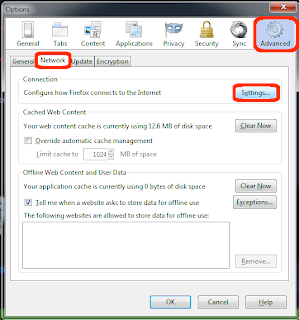Top 5 Must Have Chrome Extensions

Google Chrome is considered to be one of the most widely used internet
browsers since its launch. Simple to use with tonnes of add-ons and
features, Chrome is delightful in its own way.
Unfortunately, Chrome’s true prowess is yet to be tapped into,
especially the apps and extensions that it offers. MensXP brings you the
top 5 must-have extensions that will help you have a better surfing
experience.
1. QuickTabs

We are that breed of internet surfers who have a few dozen tabs
simultaneously open for our surfing pleasure. So much so that we can
barely keep a tab on all those tabs and end up making a mess out of it.
QuickTabs helps you to keep an eye on these tabs where it notifies you
about all the tabs that are open, giving you a definite count, while
also allowing you to jump to any specific tab you want to see. This is a
must have Chrome extension for anyone who wants to multitask
effectively.
2. Google Mail Checker

For someone who wants to be swiftly notified about a new mail
without the hassle of opening the mail client, Google Mail Checker is
the best bet. Google Mail Checker will notify you about a new mail while
being cradled next to the address bar. One click on it will
straightaway open the mail client, skipping the pain that logging-in
follows. Here’s your Gmail Inbox
that’s a single click away.
3. Auto Replay for YouTube

We have always had those moments when we want to listen to a song on
an endless loop or watch that downright hilarious cat video over and
over again, but clicking on the play button 20 times is a pain. Also, it
ends up buffering from the first second all over again, which means
that you might have to wait for it to completely buffer. Chrome
extension, Auto Replay for YouTube saves you that trouble by replaying a
desired video over and over again till you are outrageously sick of it.
Must-have for a YouTube addict.
4. Awesome Screenshot

Remember when you had that hilarious chat with your friend and
wanted to keep that as a memory? Awesome Screenshot helps you in taking a
snapshot of the screen and eliminates the hassle of using the Print
Screen button on your keyboard and then pasting it in paint. Awesome
Screenshot has a small button placed on the browser that does the trick
of capturing the screen. There are some brilliant advantages, for
instance, Awesome Screenshot allows you to take a screenshot of the
whole webpage while it isn’t visible while giving you the ability to
share it over the net with ease.
5. Google Dictionary

Trust us, you would definitely want to have this Chrome extension
and you might use it extensively as well. Google Dictionary offers you
instant definitions. How instant, you ask? All you need to do is
double-click on a word and Google Dictionary’s pop-up will pop-up, which
will offer you the definition along with tonnes of other relevant
information. It will also offer an extension next to the address box
that will serve as a quick go-to dictionary app.
.png)